Supermax Opencart POS Customer Facing Display / Screen (CFD)
A customer-facing display (CFD), also known as a customer display or monitor. It’s a versatile, customizable screen that creates an elevated experience for your business and your customers.
What is a customer-facing display?
You’ve probably seen customer-facing displays at businesses around you. It’s a digital screen that allows you to display itemized order information to your customers without interrupting the payment flow in the Supermax. Customers can view their order, tax, discounts, etc information during the checkout process in real-time.
Why you should use a customer display?
Customer displays can help:
- Improve the customer experience and build trust by ensuring accuracy and reducing incorrect purchases
- Provide a fully customizable display — you choose where the display is located at the counter.
- Give customers a seamless opportunity to engage with your shop.
- Keep you in compliance with local laws. Various state regulations and
city ordinances may require that sellers have a customer display in
certain circumstances, or they could face fines.
Supermax Customer Facing Screen / Display extension is an add-on of Supermax point of Sale (POS).
To use this module you must have to install Supermax point of Sale (POS).
Steps to follow while checking the demo
- Make sure you have opened Supermax POS Terminal and Supermax Customer Facing Screen in two different browser tabs and Supermax Customer Facing Screen should be opened in google chrome browser.
- After log in to the POS terminal, generate screen pairing code by
clicking on the screen icon at the top-right side of the terminal.
- Then go to Supermax Customer Facing Screen, enter the pairing code to
make the pairing with POS Terminal, and make sure there is a sync icon
that must be shown on
the top which tells real-time sync is enabled. - Go to the POS terminal and manage the CFD in the CFD management menu.
- Then add products to the cart. And see cart products are shown on Customer Facing Screen.
- For Customer Feedback: Placec an order on the POS terminal and at receipt panel click the "Feedback" button And Go to CFD terminal and see feedback form is opened.
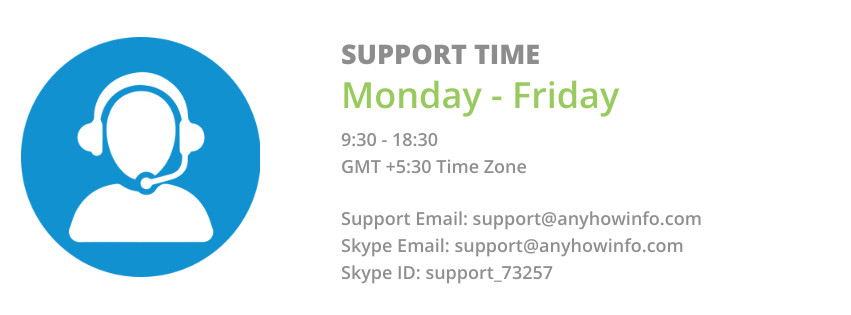
Support is provided from Monday to Friday only.
Please always provide a detailed problem description with admin access to the store and FTP.
All 3 points in the same order:
- Store
- URL
- login
- password
- FTP Account
- host
- username
- password
- Detailed problem description
Remember to backup files and database before, because sometimes some settings can be changed. After backup please don’t change anything in store.
Extension support includes:
- Availability of the agent to answer questions only extension related
- Answering technical questions about item’s features
- Assistance with reported bugs and issues
However, Extension support does not include
- Free Customization services
- Installation services
- Updation Services
- web hosting or server configuration/services
NOTE- In order to fix your issues we will need your web store admin + FTP credentials. Once we finish up the work you can change your credentials. Supermax CFD terminal source code will not be provided and Supermax CFD terminal build will be provided respective to opencart installed website, after the purchase. Please share your opencart installed website link to [email protected], to get the terminal build. A sub-domain must be used to placing the CFD terminal build to avoid domain storage and cache. Sub-domain must have https enabled if opencart installed store has https enabled.
- $99.00
-
$89.00SAVE 10%
Available Options
Related Products
Supermax Opencart Point of Sale (POS)
Supermax Opencart Point Of Sale helps the merchant to do the retail transaction of their p..
$89.00 $99.00
Supermax Opencart POS Real Time Synchronization
Admin End Demo Front End DemoWith the help of the Supermax Real-Time Synchronization extension Pr..
$89.00 $99.00
Supermax Opencart Restaurant & Bar POS
Admin End Demo Front End DemoWith the help of the Supermax Restaurant and Bar Point of Sale exten..
$89.00 $99.00
Supermax Opencart POS Square In-person Payment
By using the Supermax Square in-person payment extension, POS users can open the Square Po..
$89.00 $99.00






